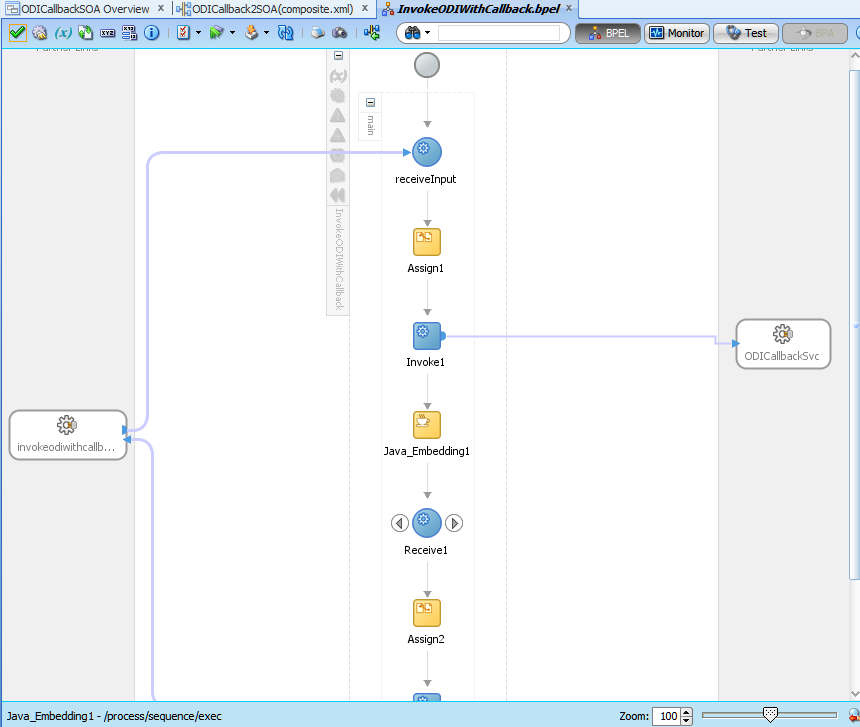Tuesday, December 17, 2013
ODI 12c debugger : row-by-row debugging
ODI is a set-based data processing tool. It does not automatically switch to a row-by-row mode for debugging. But what you *can* do is to use the IKM SQL Incremental Update. This will cause the engine to do row-by-row processing and voila! you can do row-by-row debugging.
Wednesday, December 4, 2013
ODI debugger - Part 2
Descendant Sessions debugging
In ODI one Session can launch a child Session in different ways.- user can have an OdiStartScen tool invocation either in Package or Procedure
- user can have an OdiInvokeWebService invocation either via Package or Procedure
- user can have an OSCommand or OdiOSCommand tool invocation calling startscen.sh/cmd or restartsess.sh/cmd either in Package or Procedure
There is another subtle gotcha. When ODI Studio notifies you that a child Session is starting, if user chooses not to attach Studio to that debuggable Session, then user *will not receive any notifications for any debuggable child Sessions started by this child Session*
Starting Session in debug mode
All the ways for starting a Session have debugger flags that user may set. This includes startscen.sh/cmd, restartsess.sh/cmd, ODI incoming web service (a.k.a public web service), OdiStartScen tool, SDK APIs and Studio.
Thursday, October 17, 2013
ODI 12c debugger
Debugging ODI is hard
Why is it so hard? Well, the following are a few reasons. ODI has tools such as OdiStartScen that will let an ODI Session launch another ODI Session on a wholly different agent. ODI interfaces (mappings in 12c) can use DB-native utilities for pumping data. This means that ODI does not have a view into the data being transferred. In ODI 12c we have introduced multi-threading in ODI Tasks. This means that like ODI Loadplans, ODI Tasks can be run in serial or parallel mode.What have we done then?
While designing and implementing the debugger was a blast, it was disheartening to succumb to some limitations. However there are not that many of them. Just to bring it up in front, ODI debugger will let you suspend the execution flow before/after an ODI Step or before/after an ODI Task. Breakpoints can be set on design-time artifacts like Package or Procedure or on runtime artifact - ODI Blueprint.Know your Sessions
The problem of distributed debugging is solved for the client by ODI detecting a new Session launch that is associated with a parent Session and making the client aware of the same. A caveat here is that the client must be actively debugging the parent Session. Otherwise there is no place for us to send the notification. So the good thing is that the client gets a transparent debugging experience. Don't worry, client has the option to not connect to the child Session. There are options so that even upfront you can say that the child Session is not candidate for debugging. In this case child Session is allowed run on and client cannot debug it.See my data before or after
Data debugging is only allowed at the beginning and ending of an ODI Task. The fact that was mentioned earlier viz. ODI may use native utilities to pump data in either direction prevents ODI from providing a transfer-by-transfer data debugging facility. However, for most usecases, the current data debugging facility will be more than sufficient, since at the end of the ODI Task we will be letting the client see uncommitted data. Note that this is a view-only tool. No modification of data is allowed. You may think of this as a limitation, but there is a way around it. ODI Debugger allows JIT modification of code. For example, if you suspend execution before an ODI Task and then modify the code of the Task, you can push that code to the repository. So when ODI gets to the point of actually executing that Task it is your modified code that will get executed. How can this help you? Well, sprinkle some dummy ODI Tasks in your ODI flow. Then when and if you see problems with your data and the next Task is a dummy Task, pause at the beginning of the Task and insert code to modify your data.ODI threads not Java threads
ODI debugger also transparently takes care of multi-threaded tasks for the client. It provides you with a view of the threads of execution that are tied to the current ODI Session. You can see the execution stack of each of these threads and also open the Session viewer to see the precise point at which the execution has been paused. Right now, if there are multiple threads of execution in a Session and more than one of threads has been paused it is a bit difficult to make out from the Session editor's Blueprint tab as to which suspend point belongs to which thread, but it is a minor point.See your variables' state
You will also be glad to see a variables view. Historically ODI variables have had a lot of bugs associated with it - be it actual bugs or user perception problem. The debugger can help here to a large extent in that it lets you see the ODI Variables and updates the displayed values as and when they change. Not only that the debugger will even let you dynamically modify the value of the Variable. That should be a pretty powerful tool.So there you have it - a feature-rich debugger for ODI that should help customers and DW developers immensely.
Wednesday, October 9, 2013
ODI JMS (XML) data server peculiarities
ODI JMS data servers
ODI has JMS Queue, JMS Topic, JMS XML Queue and JMS XML Topic drivers. The Queue/Topic drivers are slightly different from XML Queue/Topic drivers. Of course the obvious difference is that the former is for Delimited/Fixed width message types and the latter is for XML message types. In addition to this there is one more subtle difference.Go on and create a new JMS Queue data server. Give it some name and then switch to the JNDI tab. You will see drop-down for authentication type, text fields for user name and password, drop-down for JNDI protocol, text fields for JNDI Driver (the fully qualified name of the InitialContextFactory class for your JNDI server), JNDI URL and JNDI Resource.
Gotcha 101
Many people mistakenly think that JNDI Resource is where you put the JNDI name of your Queue/Topic. This is wrong. This field is for entering the JNDI name of your JMS connection factory. It can be a custom connection factory created on the JMS server by you or an in-built one for the JMS server. If you are using Weblogic you will have the following connection factories available without any configuration : javax.jms.QueueConnectionFactory, javax.jms.TopicConnectionFactory, weblogic.jms.ConnectionFactor and weblogic.jms.XAConnectionFactory. This concludes all the configuration you can do the data server.Gotcha 102
Did you notice anything funny? Even on the Physical or Logical schema you have no place to provide the name of JMS Queue/Topic. For this you actually have to jump through another hoop. It will be explained below. But first think about the impact of this limited configuration. You have provided JNDI URL to your JNDI server, credentials, authentication mechanism and connection factory, but no Queue/Topic information. This means that when you press that nice helpful 'Test connection' button all it is testing is creation of the InitialContext object. It does not test actual connectivity to the Queue/Topic.Now let us say you want to connect to your Queue. Create a Model baased on the Logical Schema of your JMS Queue data server. Again, you cannot reverse engineer a JMS Queue/Topic. So you have two options :
- create a Datastore under this model and define the column structure by hand or
- make a copy of a Delimited/Fixed width File Datastore
Phew! That was a tortuous setup.
What about JMS XML Queue/Topic? Now that has some differences. For example the JNDI URL takes a key-value pair where the key is JMS_DESTINATION and the value is the JNDI name of your Queue/Topic. So all the JMS configuration is in one place. Also, a JMS XML Model can be reverse engineered.
You may now be saying to yourself 'All right!!!!!! Let me make all my JMS Queue/Topics XML-based messages'. Hold your horses, because there is a down side : you cannot right-click a JMS XML Queue/Topic Datastore and do 'Data' or 'View data'. It is not supported.
So there you are. A little the worse for wear owing to this trip over ODI JMS. Wait for the next few blog posts that will reveal to you some more hidden pitfalls and capabilities.
Sunday, July 14, 2013
ODI JMS JDBC driver gotcha
One fine morning ......
In the fullness of your enthusiasm you have built a data movement solution that takes trigger data from a JMS Queue, does some work and then writes out some information about what was actually done into another JMS Queue. But then, when the ODI Scenario is executed to your greatest horror nothing gets written out to the JMS Queue, although all tasks shine bright green in the ODI Operator.Do you have commitment?
If this happens to you, here is one thing you can check. In ODI, tasks make use of JDBC connections. JDBC connections can be autocommit connections or be part of a transaction. JMS transactional connections have a weird behaviour. Nothing is actually written out to the JMS target until the transaction has been committed. This is a property of javax.jms.Session. For autocommit connection however, as soon as the ODI task ends, the data will be written out to JMS. In either case the one thing you can check is : after the task that writes out data to JMS do you have any task that executes using the same JMS connection, but has SQL code that consists only of SQL comment?Explain .. explain
Assume that JMS connection is in autocommit mode. Writing out data to JMS immediately puts it in the Queue. Now you are asking JMS driver to execute some SQL that only has some comment content (no matter how this came about) using the same autocommit connection. When JMS driver tries to interpret this SQL it is unable to categorize it and as a result considers it to be a READ operation. As a result it just reads the data from the Queue. As you know a JMS read is a destructive read in that the message gets removed from the Queue. So hey presto! all your data is gone.
Now if the above sequence happens using a transactional connection during the course of the same transaction, you will not see this problem. The reason is the one mentioned above : until the transaction has been committed nothing is actually written to the Queue. Therefore the READ task is a no-op.
Coming and going
You will face the same problem if data is written using a transactional JMS connection, the transaction is committed and then you have an autocommit JMS connection that executes code that only has SQL comment.Tuesday, April 2, 2013
What is new for ODI XML JDBC driver in Oracle Fusion Middleware 11g R1 (11.1.1.7.0)
ODI XML driver issues
ODI XML driver had several issues such as- would not support elements with same name but different types. For example a local element with same namespace URI and local name as a global variable would not be handled.
- does not support list/union simpleTypes, any, anyType, mixed type and so on.
Differences between 'v2' and 'v3' modes
- Handling of elements with same local name and resolved type. In current XML driver, data from such elements end up stored in the same table, but the rows have different FK references. With default mode, we will use different tables to store the elements. This has implication for elements that are 'ref's of a global element. Each of the reference (and descendants) gets its own table.
- Determining the root element. The XML JDBC driver allows users to specify the local name of the root element, and not a qualified name. One plain assumption here is that the root element has a unique local name. In 'v2' mode, if a root element name is not specified then the first element encountered by the parser is set as root element. This is the first element from the XSD hierarchy where the XSD does not have an 'include' or 'import'. In 'v3' mode this is indeterminate. The XSD should either have only one global element or user must specify the name of the element to be used as root. Failing this, one of the global elements from one of the target namespaces is used as root.
- As a corollary to (2), only a global element is allowed to be used as root element. Old parser would allow use of even local elements. This is carry-over from DTD times where all elements are global elements. If user specifies a local element name (which also is not the same a global element name) then an exception is raised. Note that for the old parser, if the user had provided an XSD, then the restriction applies that root element must be a global element.
- When using a DTD/specifying XML driver URL parameter to generate DTD, user must provide root element name. The new XML driver converts the DTD to XSD in-memory and uses this XSD to construct the data model. This conversion requires that a root element be specified. However, DTDs that are for XML structures that need to use namespaces must continue to use 'v2' mode.
Note that since JMS XML Queue/Topic drivers and Complex File driver uses XML driver internally, these drivers will also accept 'compat_mode' parameter. 11g JMS XML driver though, will not accept this parameter. It only supports a subset of XML driver parameters. Starting from 12c this is not the case
Thursday, March 7, 2013
Use BPEL callback to asynchronously get result from ODI
Tutorial – How
to use ODI callback web services in conjunction with Oracle
Asynchronous BPEL
ODI 11.1.1.5.0
introduced the callback web service paradigm to ODI inbound web
services. The concept is similar to the asynchronous pattern in
JAX-WS. One difference here is that there is an explicit port type
for receiving the callback, once the original web service invocation
has completed processing. Also no connections are kept open or alive once the original invocation has been done. Let us go through the whole process of
creating a SOA Application and SOA Project that calls out to ODI web
service to invoke an ODI Scenario and then receive a response once
the Scenario run is complete.
Prerequisites:
- There must already be set up a Weblogic domain with SOA managed server
- You will also need either a Standalone ODI Agent or an ODI managed server under a Weblogic domain.
- You will need an installation of JDeveloper with SOA extension.
- The SOA managed server must be set up as a deployment target in JDeveloper
- Oracle Enterprise Manager must be set up on the Weblogic Admin server for the SOA managed server.
Let us start off with
creating an application. I am choosing a SOA Application. You can
also choose a Generic Application and configure the Project with
requisite technologies.
Choose OK to go to the
next page of the wizard. Here you will configure the application
name, the directory in which the application files will be stored, as
well as the package prefix for the application files. Choose some
descriptive names.
Choose Next to
continue. Here you can choose the technologies. SOA will already be
selected. Add Web Services, XML.
Choose Next. Accept the
defaults here unless you really want to configure specific values for
the project.
Choose Next.
Here I have chosen to
have an empty composite. It is easier this way for maximum
flexibility. Once you click Finish, the application is created and
the composite is opened.
Open the Component
Palette, scroll down click and drag Web Services onto the 'External
References' swimlane. A dialog will open up.
The dialog is quite
self-explanatory. It is here that we need to set up reference to
ODI's inbound web services. For this you need to know the URL to your
ODI inbound web service. If this is your default agent deployment
using the static Weblogic deployment template provided along with ODI
install, the URL will be
http(s)://:/oraclediagent/OdiInvoke?WSDL
where and are the ones for your ODI managed
server.
If you are using ODI
Standalone agent, this will be of same format.
If you have created the
ODI agent using a dynamic template that you created or you have
customized the web application's name, you will have to find out the
exact string in place of 'oraclediagent'. You can use Weblogic
administration console or Oracle Enterprise Manager to help you find
the exact WSDL URL.
In my case ODI is
deployed using the static template with default web application name.
So pointing to http://localhost:8001/oraclediagent/OdiInvoke?WSDL
See the result above.
The Port Type has been set to 'requestPortType' and Callback Port
Type has been set to 'requestPortTypeCallback'. This is in keeping
with Oracle Asynchronous Web Service pattern. Additionally I have
chosen to copy the WSDL and associated artifacts to the project so
that the schema types defined in the WSDL will be readily available.
Since we are targeting a static WSDL, this choice is fine.
Once you click OK a new
page will be shown asking to 'Localize Files' This is to let you
store the WSDL file local to the project. Choose OK here also.
See the result below.
ODI web service shows up in the External References swimlane. It is
time to add a BPEL process now.
From the Component
Palette drag-drop BPEL Process (or you can right-click in the center
swimlane and choose Insert → BPEL Process). The following dialog
opens up.
Note the default
choices for BPEL 1.1 and asynchronous BPEL process. Do not change the
asynchronous choice to synchronous. You are going to invoke an
asynchronous web service. The calls can only be from asynchronous →
asynchronous.
You can change the name
for the BPEL process. Make sure that 'Expose as a SOAP service' is
checked so that you can easily test this BPEL.
Also since this is a
simple BPEL process, the input type is being set to ODI web services
input type for the operation to start a Scenario and the output to
the operation's output type.
Click on the search
icon to the right of the 'Input' field and navigate to
OdiStartScenWithCallbackRequest type. See the image below.
In the same way
navigate to OdiStartScenResponse for the output type. Note that the
input type has an additional “..WithCallback...” component in the
name. This is not an error.
See the final result
below.
This is how the
composite will look now.
Now we need to connect
the BPEL with the configured ODICallbackSvc external reference to ODI
inbound web service. For this bring the mouse over the
'InvokeODIWithCallback' BPEL representation in the center swimlane.
Two circles with arrows inside them will show up on the lower left
and lower right corners of the box. Drag from here to the green
double empty arrows on ODICallbackSvc in the External References
swimlane.
See the result in the
following image.
So far we have been
operating on the composite. Now it is time to work on the BPEL
itself. Double-click on the 'InvokeODIWithCallback' box in the center
swimlane. The BPEL editor will open up.
The following is what
you will see. As you can see the ODI inbound web service again shows
up, this time as a Partner Link. Now we need to set up BPEL process
to send message to the web service and then receive asynchronous
callback from the web service.
Drag-drop an Assign
activity and Invoke activity, in that order, immediately after the
'receiveInput' activity. The Assign activity is for us to take the
input and pass it on. Invoke activity will invoke the web service
with this assigned value.
Mouse-over the Invoke
activity and drag-drop from one of the arrows to OdiCallbackSvc on
the right. A dialog to configure the Invoke activity opens.
Here you can choose the
operation to be invoked as well as the input and output variables.
Choose 'InvokeStartScenWithCallback' as the operation to be invoked.
You will see that only the Input is active. Output is grayed out.
This is because the output is going to to come via the callback. The
response to the invocation is just an 'OK' message. It is a oneway
SOAP operation.
Now we need to set up
the input. For this click on the '+' sign on the right of the 'Input'
field. A dialog with an automatically created variable name and the
variable type required by ODI inbound web service invocation will pop
up.
Choose OK both to this
dialog as well as the Edit Invoke dialog.
Now we need to use the
Assign activity to pass on the input to the BPEL process to this
variable. For this double-click the Assign activity. In the resulting
dialog expand the input to BPEL on the left pane and the variable
created above on the right pane and do mapping.
Choose OK.
Now let us create a
Java activity.
For this expand 'Oracle
Constructs' in the Component Palette and drag-drop Java Embedding
activity immediately after the Invoke activity.
Double-click the Java
Embedding activity and enter the following code. This will create
file whose timestamp we can verify.
java.io.File
tempFile = new java.io.File(System.getProperty("java.io.tmpdir")
+ java.io.File.separatorChar + "time.txt"));
try
{
if(tempFile.exists())
tempFile.delete();
else
tempFile.createNewFile();
}
catch (java.io.IOException ioe {}
Now again expand 'BPEL
Constructs' in the Component Palette and drag-drop A Receive activity
followed by an Assign activity right after the Java Embedding
activity.
The following image
shows how the BPEL process looks now.
Now drag from the arrow
on the Receive activity to OdiCallbackSvc. The following dialog is
shown. Note that there are only two operations to choose from. ODI
inbound web service has callback only for starting a Scenario and
restarting a Session. Operations involving Loadplan are always
asynchronous, so they do not have callbacks. Client has to poll for
the status.
Note that there is only
one 'Variable' field and no Input/Output. The Receive activity only
only receives data so there is no other field. As with the Invoke
activity click the '+' sign to the right of the field and accept the
result.
Now we need to assign
this received data to the output of the BPEL process. For this
double-click the Assign activity after the Receive activity, expand
the variable that was created above on the left-hand pane and the
outputVariable on the right-hand pane and do mapping.
In the Application
Navigator right-click the Project and choose to deploy it.
Choose to deploy to an
Application Server. This is the SOA managed server that user must
already have set up.
Choose Next.
I have chosen to overwrite existing
composites with same revision ID. Choose Next.
'SOA-ODI' is the SOA
managed server that I have configured. Choose Next.
Now click 'Finish'. It
will build and deploy the Project to the SOA server.
Open a web browser and
enter the URL for Enterprise Manager on the Weblogic Admin server.
Navigate to SOA → soa-infra → ODICallback2SOA. Then from the top
SOA Composite menu, choose Test Service → the SOAP service
endpoint for the BPEL process.
Be sure to choose the
correct endpoint. By default it gets set to OdiInvokeCallback. You
do not want this.
Rather choose the BPEL
SOAP end point. Enter the required values for ODI Scenario
invocation. My Scenario issues a 'beep' and then 'sleeps' for 10
secs.
Click 'Test Web
Service' button.
Do not be scared. There
was no response because the BPEL process is itself an asynchronous
process. Click the Launch Flow Trace button. You will see the
following:
For clarity I have
removed the sandwiched Java_Embedding1 activity information. If you
go to your 'temp' directory and look at the timestamp of 'time.txt'
file you will find its timestamp to be same as the ending time for
the Invoke1 activity.
Congratulations! You have created a BPEL process that will start off an ODI Session, go on and do some other things while letting the ODI Session run and at the end of the Session, ODI will call the BPEL process back with the Session ID.
Thursday, February 7, 2013
One XSD, multiple XML files
On occasions users want to define just one XSD (set of XSDs) that define a data structure, but pull data from multiple different XML files concurrently. By applying a twist to a feature of the ODI XML JDBC driver you can accomplish this.
i) Define an XML data server. Provide the XSD, the schema identifier (this is actually *not* used as a DB schema, but as a prefix to the tables generated for this XSD) and optionally an XML file in the JDBC URL.
ii) Create Physical and Logical schemas for this Data Server.
iii) Create a Model based on the Logical schema and reverse engineer it.
iv) Now you have the corresponding Datastores.
Now comes the magic.
v) Define a variable that takes its value from the ODI Session ID.
vi) Instead of the schema identifier set in step(i), use this variable eg: jdbc:snps:xml?d=something.xsd&s=#..
vii) Now for loading an XML file create an ODI Procedure that uses the ODI XML Driver's 'LOAD FILE' command. Again you can use an ODI variable as all or part of the XML file name.
So now for each invocation of the ODI Procedure in a Session, you will get an isolated set of DB tables that will store the data from the XML file. Instead of step(vii) you can do this directly in the XML JDBC URL also.
With a little thought this technique can be extended to allow loading multiple XML documents in the same Session using just one XSD definition.
Therefore with a dynamic schema identifier you must always limit the dynamic identifier length to the size of your initial identifier in step (i). Otherwise the XML driver will complain about not being able to find the table.
Here is what you need to do : change the place where you provide the prefix for the s= parameter. A sample flow is as below:
i) Define an XML data server. Provide the XSD, the schema identifier (this is actually *not* used as a DB schema, but as a prefix to the tables generated for this XSD) and optionally an XML file in the JDBC URL.
ii) Create Physical and Logical schemas for this Data Server.
iii) Create a Model based on the Logical schema and reverse engineer it.
iv) Now you have the corresponding Datastores.
Now comes the magic.
v) Define a variable that takes its value from the ODI Session ID.
vi) Instead of the schema identifier set in step(i), use this variable eg: jdbc:snps:xml?d=something.xsd&
vii) Now for loading an XML file create an ODI Procedure that uses the ODI XML Driver's 'LOAD FILE' command. Again you can use an ODI variable as all or part of the XML file name.
So now for each invocation of the ODI Procedure in a Session, you will get an isolated set of DB tables that will store the data from the XML file. Instead of step(vii) you can do this directly in the XML JDBC URL also.
With a little thought this technique can be extended to allow loading multiple XML documents in the same Session using just one XSD definition.
Caveats
Be aware that XML JDBC driver limits the table name length according to the maximum length allowed for the DB. For example assume your DB allows 30 characters as the table name and your XML schema identifier is "SOME_LONG_ID". Then for an element named "thisIsanElementWithALongName", the table name as created in the DB will be "SOME_LONG_ID_THISISANELEMENTWI" (although in your ODI model the Datastore name will be "THISISANELEMENTWI").Therefore with a dynamic schema identifier you must always limit the dynamic identifier length to the size of your initial identifier in step (i). Otherwise the XML driver will complain about not being able to find the table.
Code generation confusion
Another problem is that when ODI code generation sees a special character (#) in the schema name, it will enclose this schema name prefix in double quotes for all generated SQL statements. XML driver will not recognize such names. In a case where there are no Variables involved, if the value for the s= parameter is TEST, XML driver does not actually create such a DB schema. Instead, it will rewrite the table names so that they all have the prefix TEST_. It will rewrite all SQL queries that it gets, too. Eg: select * from TEST.TABLE1; changes to select * from TEST_TABLE1. Now take the case of an ODI Variable added as a suffix to the s= value - called VAR1 that then gets resolved to '203' during runtime. The value as XML driver sees it will be "TEST203", including the quotes. When this is used for a SQL statement it becomes select * from "TEST203".TABLE1. XML driver will be unable to process the content within the quotes and the query will remain as it is. It will fail. Therefore you have to be careful using when dynamic XML Dataservers with ODI Interfaces/Mappings where ODI code generation comes into play.So is that it?
Another way would be to keep same s= parameter value but set use the 'standalone=true' parameter. This has the effect of creating an isolated instance of the Dataserver where name collisions will not happen. There are two drawbacks to this approach- Only the internal HSQL DB can be used. That means your XML data is going to reside in-memory. This is going to impact te JVM in which the Agent is running.
- For each connection instance a new instance of HSQL DB itself is created. This gives additional memory overhead. Another related problem is that instances of HSQL DB may stay around. So your XML Dataserver must define an On Disconnect command sending the SHUTDOWN command to HSQL.
Here is what you need to do : change the place where you provide the prefix for the s= parameter. A sample flow is as below:
- create a global ODI Variable called SCH_NAME with text/alphanumeric value
- set the refreshing query as select 'TEST_<% odiRef.getSession("SESS_NO") %>' from dual; So we are getting the Variable refresh itself to do the prefixing.
- Now set the value of the s= parameter as #GLOBAL.SCH_NAME
- Set the same value (#GLOBAL.SCH_NAME) as the schema and work schema in the associated Physical Schema.
Complex File technology and pre Java 7 bug
Problem statement
How many times have you tried to use a user-defined file structure using Native Format and registered it with ODI Topology as a Complex File Data server - only to have it fail when testing the connection with an error saying :
ORABPEL-11100
Translation Failure.
The incoming data does not conform to the NXSD schema. Please correct the problem.Well, it could be problem with the input data, but if you are absolutely sure that your data is conformant with the XSD you have created (btw you can use commandline to check this : see here) then there is one thing you can look for : in the error message does the reported string start with "+" and is the datatype for this element as defined in the XSD xsd:long?
If you can say yes to all of this then congratulations! You have been bitten by a Java bug tht has been fixed in Java 7 onwards. The bug is in Java's Long.valueOf where the code only checks for "-" and not "+". So when it finds "+" in there it throws a NumberFormatException. This exception however gets swallowed up and the impression that is created is that it is the fault of the data in the file.
Solution
If you are using ODI 11.1.1.5.0, tough luck! With ODI 11.1.1.6.x, you will need to set up a standalone or JEE agent. These agents must run using Java 7. For standalone agent edit
Subscribe to:
Comments (Atom)